Finding IP addresses for exclusion using TrafficGuard’s free fraud protection
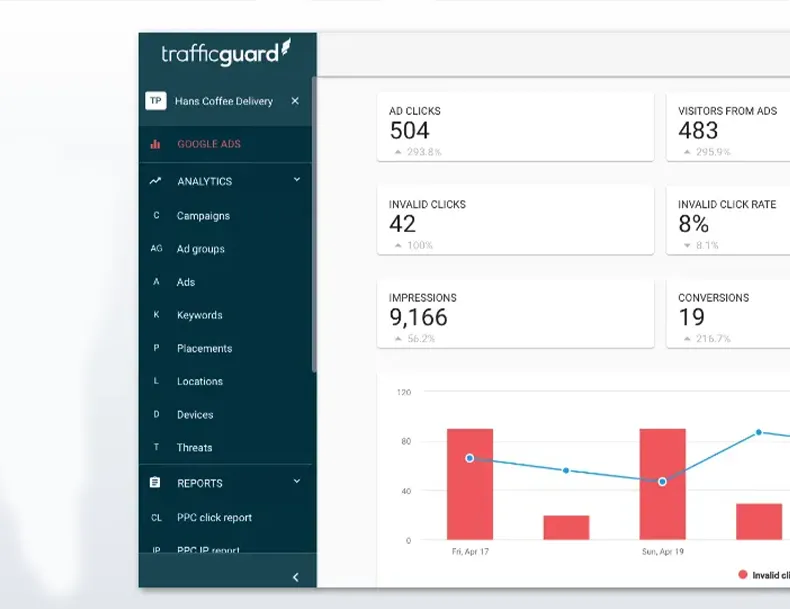
Bots, fraudsters and often competitors click on your ads to drain your ad spend without any intention of buying your product or service. If you have been getting clicks from unwanted sources, you can take measures to eliminate them from seeing your ads in future by blocking their IP addresses in Google Ads.
Why should I exclude IP addresses?
The goal of advertising is to put you in front of your future customers. When fraudsters click on your ads, they are not just restricting your ad reach but also draining your ad spend that was meant to generate value for you. By eliminating IP addresses that are sources of invalid clicks, you improve the chances of your ads being seen by someone who actually wants to buy what you sell.
How do I know which IP addresses to exclude?
Without a trusted anti-fraud tool in place, it is hard to know which IP addresses are sources of invalid traffic. Unfortunately, neither Google Ads nor Google Analytics provides this level of visibility.
The first step to identifying IP addresses for exclusion is to set up a 3rd party tool that will allow you to view the IP addresses of your ad engagement, or establish some way of checking your web server logs. This may sound complex but with TrafficGuard you can get set up very easily, no coding or development required.
TrafficGuard Protect PPC gives you granular visibility of your traffic quality and depending on your budget you might even get it for free. You can then manually update your blacklist based on industry-leading fraud detection, without it costing you a cent.
Learn more: How to exclude IP addresses in Google Ads.
IP address exclusions aren’t available for Video campaigns, App campaigns and Smart Display campaigns. If you’re running display network, video campaigns and app campaigns you would want to leverage placement exclusions, available Protect Pro PPC.
Six simple steps
Once you have TrafficGuard set up, there are six simple steps to identifying IP addresses for exclusion:
- Sign in to TrafficGuard Protect PPC. Don’t have an account? Sign up here
- In the menu on the left, click PPC Click Report. This report gives you an in-depth view of all the clicks your ads have received across your campaigns, along with key information like click status, source, location, device ID, etc.
TrafficGuard tracks clicks from Google Ads in real-time which means that once your Google Ads account and TrafficGuard are connected, you will be able to see the IP addresses sending invalid clicks as your ads receive these clicks
- Click on the + sign next to Filters on top of this list, then select Status
- On the Status filter dropdown, select Invalid to see all the clicks from your campaigns that TrafficGuard has identified as invalid, along with their invalidation reasons
- Click on the Export to CSV button on the right-hand corner above the list to download a copy of this list
- Once you have this list from TrafficGuard, head over to your Google Ads account to manually block each of these IP addresses.
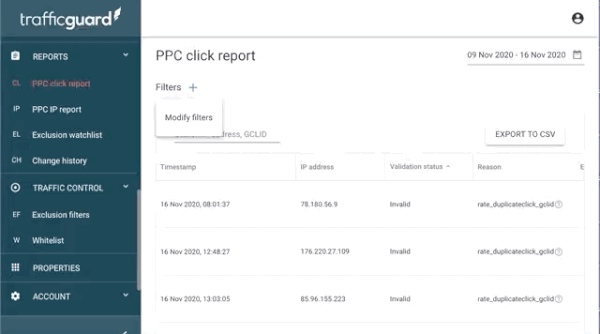
About TrafficGuard Protect PPC
Protect PPC is the world’s first free fraud protection for Google Ads created to help businesses of all sizes get more customers and less ad fraud. Its feature-packed dashboards give you granular visibility of how your Google Ads campaigns are performing and an understanding of how you can improve your ad reach to grow your business faster.
- Get the transparency to fight fraud and ensure that your ads reach real people, not bots
- Make every advertising dollar count by improving your ad reach
- Spend more time growing your business and less time worrying about ad fraud
Get started - it's free
You can set up a TrafficGuard account in minutes, so we’ll be protecting your campaigns before you can say ‘sky-high ROI’.
Subscribe
Subscribe now to get all the latest news and insights on digital advertising, machine learning and ad fraud.






